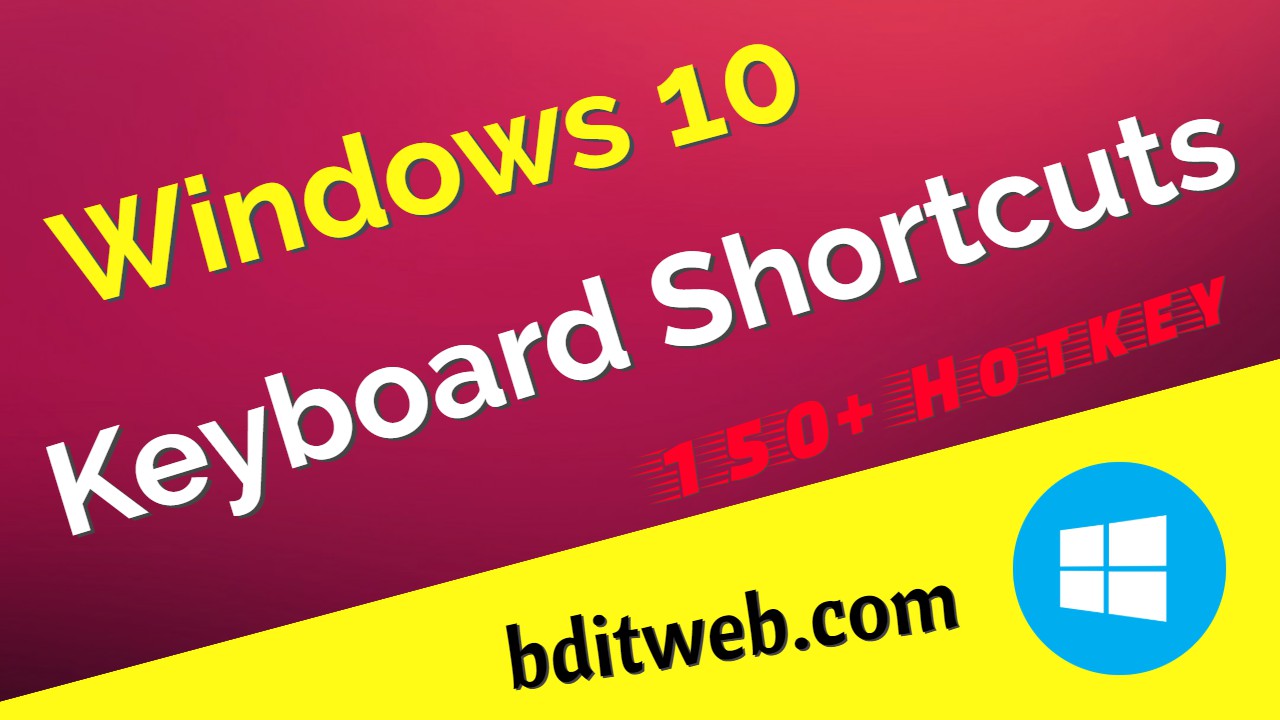
Here is the complete list of Windows 10 Keyboard All Shortcuts. Do something without a Mouse by Combinations keys or Hotkeys. Here's a handy list of the most useful keyboard shortcuts for Windows.
List of Windows 10 Keyboard Shortcuts
Keyboard shortcuts are keys or combinations of keys that provide an alternative way to do something that you’d typically do with a mouse. Click an option below, and it'll open to display a table of related shortcuts.
- General Keyboard Shortcuts
- Taskbar Keyboard Shortcuts
- Windows Button Keyboard Shortcuts
- File Explorer Keyboard Shortcuts
- Virtual Desktops Keyboard Shortcuts
- Command Prompt Keyboard Shortcuts
- Dialog Box Keyboard Shortcuts
- Settings Keyboard Shortcuts
General Keyboard Shortcuts
- Ctrl + X: Cut the selected item
- Ctrl + C: Copy the selected item
- Ctrl + V: Paste the selected item
- Ctrl + Z: Undo an action
- Alt + Tab: Switch between open apps
- Alt + F4: Close or exit the active app
- F2: Rename the selected item
- F3: Search for a file or folder in File Explorer
- F4: Display the address bar list in File Explorer
- F5: Refresh the active window
- F6: Cycle through screen elements in a window or on the desktop
- F10: Activate the Menu bar in the active app
- Ctrl + F4: Close the active document
- Alt + F8: Show your password on the sign-in screen
- Windows + L: Lock your PC
- Windows + D: Display and hide the desktop
- Alt + Esc: Cycle through items in the order in which they were opened
- Alt + Enter: Display properties for the selected item
- Alt + Spacebar: Open the shortcut menu for the active window
- Alt + Left Arrow: Go back
- Alt + Right Arrow: Go forward
- Alt + Page Up: Move up one screen
- Alt + Page Down: Move down one screen
- Ctrl + Right Arrow: Move the cursor to the beginning of the next word
- Ctrl + Left Arrow: Move the cursor to the beginning of the previous word
- Ctrl + Down Arrow: Move the cursor to the beginning of the next paragraph
- Ctrl + Up Arrow: Move the cursor to the beginning of the previous paragraphA
- Ctrl + A: Select all items in a document or window
- Ctrl + D: Delete the selected item and move it to the Recycle Bin
- Ctrl + R: Refresh the active window
- Ctrl + Y: Redo an action
- Ctrl + Alt + Tab: Use the arrow keys to switch between all open apps
- Alt + Shift + Arrow: When a group or tile is in focus on the Start menu, move it in the direction specified
- Ctrl + Shift + Arrow: When a tile is in focus on the Start menu, move it into another tile to create a folder
- Ctrl + Arrow: Resize the Start menu when it's open
- Ctrl + Shift with an Arrow: Select a block of text
- Ctrl + Esc: Open Start
- Ctrl + Shift + Esc: Open Task Manager
- Ctrl + Shift: Switch the keyboard layout when multiple keyboard layouts are available
- Ctrl + Spacebar: Turn the Chinese input method editor (IME) on or off
- Shift + F10: Display the shortcut menu for the selected item
- Shift + Delete: Delete the selected item without moving it to the Recycle Bin first
- Right Arrow: Open the next menu to the right, or open a submenu
- Left Arrow: Open the next menu to the left, or close a submenu
- Esc: Stop or leave the current task
- PrtScn: Take a screenshot of your whole screen and copy it to the clipboard
Taskbar Keyboard Shortcuts
- Shift + Click a Taskbar Button: Open an app or quickly open another instance of an app
- Ctrl + Shift + Click a Taskbar Button: Open an app as an administrator
- Shift + Right-click a Taskbar Button: Show the window menu for the app
- Shift + Right-click a Grouped Taskbar Button: Show the window menu for the group
- Ctrl + Click a Grouped Taskbar Button: Cycle through the windows of the group
Windows Button Keyboard Shortcuts
- Windows Button: Open or close Start Menu
- Windows + A: Open Action center
- Windows + B: Set focus in the notification area
- Windows + C: Open Cortana in listening mode
- Windows + Shift + C: Open the charms menu
- Windows + D: Display and hide the desktop
- Windows + Alt + D: Display and hide the date and time on the desktop
- Windows + E: Open File Explorer
- Windows + F: Open Feedback Hub and take a screenshot
- Windows + G: Open Game bar when a game is open
- Windows + H: Start dictation
- Windows + I: Open Settings
- Windows + K: Open the Connect quick action
- Windows + L: Lock your PC or switch accounts
- Windows + M: Minimize all windows
- Windows + O: Lock device orientation
- Windows + P: Choose a presentation display mode
- Windows + Ctrl + Q: Open Quick Assist
- Windows + R: Open the Run dialog box
- Windows + S: Open search
- Windows + Shift + S: Take a screenshot of part of your screen
- Windows + T: Cycle through apps on the taskbar
- Windows + U: Open Ease of Access Center
- Windows + V: Open the clipboard
- Windows + Shift + V: Cycle through notifications
- Windows + X: Open the Quick Link menu
- Windows + Y: Switch input between Windows Mixed Reality and your desktop
- Windows + Z: Show the commands available in an app in full-screen mode
- Windows + Period (.): Open emoji panel
- Windows + Comma (,): Temporarily peek at the desktop
- Windows + Pause: Display the System Properties dialog box
- Windows + Ctrl + F: Search for PCs (if you're on a network)
- Windows + Shift + M: Restore minimized windows on the desktop
- Windows + Number: Open the desktop and start the app pinned to the taskbar in the position indicated by the number
- Windows + Shift + Number: Open the desktop and start a new instance of the app pinned to the taskbar in the position indicated by the number
- Windows + Ctrl + Number: Open the desktop and switch to the last active window of the app pinned to the taskbar in the position indicated by the number
- Windows + Alt + Number: Open the desktop and open the Jump List for the app pinned to the taskbar in the position indicated by the number
- Windows + Ctrl + Shift + Number: Open the desktop and open a new instance of the app located at the given position on the taskbar as an administrator
- Windows + Tab: Open Task view
- Windows + Up Arrow: Maximize the window
- Windows + Down Arrow: Remove current app from screen or minimize the desktop window
- Windows + Left Arrow: Maximize the app or desktop window to the left side of the screen
- Windows + Right Arrow: Maximize the app or desktop window to the right side of the screen
- Windows + Home: Minimize all except the active desktop window (restores all windows on second stroke)
- Windows + Shift + Up Arrow: Stretch the desktop window to the top and bottom of the screen
- Windows + Shift + Down Arrow: Restore/minimize active desktop windows vertically, maintaining width
- Windows + Shift + Left/Right Arrow: Move an app or window in the desktop from one monitor to another
- Windows + Ctrl + V: Open shoulder taps
- Windows + Spacebar: Switch input language and keyboard layout
- Windows + Ctrl + Spacebar: Change to a previously selected input
- Windows + Forward Slash (/): Begin IME reconversion
- Windows + Ctrl + Enter: Turn on Narrator
- Windows + Plus (+): Open Magnifier
File Explorer Keyboard Shortcuts
- Alt + D: Select the address bar
- Ctrl + E: Select the search box
- Ctrl + F: Select the search box
- Ctrl + N: Open a new window
- Ctrl + W: Close the active window
- Ctrl + P: Display the preview panel
- Ctrl + Mouse Scroll Wheel: Change the size and appearance of file and folder icons
- Ctrl + Shift + E: Display all folders above the selected folder
- Ctrl + Shift + N: Create a new folder
- Alt + Enter: Open the Properties dialog box for the selected item
- Num Lock + Asterisk (*): Display all subfolders under the selected folder
- Num Lock + Plus (+): Display the contents of the selected folder
- Num Lock + Minus (-): Collapse the selected folder
- Alt + Right Arrow: View the next folder
- Alt + Up Arrow: View the folder that the folder was in
- Alt + Left Arrow: View the previous folder
- Backspace: View the previous folder
- Right Arrow: Display the current selection (if it's collapsed), or select the first subfolder
- Left Arrow: Collapse the current selection (if it's expanded), or select the folder that the folder was in
- F11: Maximize or minimize the active window
- Home: Display the top of the active window
- End: Display the bottom of the active window
Virtual Desktops Keyboard Shortcuts
- Windows + Tab: Open Task view
- Windows + Ctrl + D: Add a virtual desktop
- Windows + Ctrl + F4: Close the virtual desktop you're using
- Windows + Ctrl + Right Arrow: Switch between virtual desktops you’ve created on the right
- Windows + Ctrl + Left Arrow: Switch between virtual desktops you’ve created on the left
Command Prompt Keyboard Shortcuts
- Ctrl + C: Copy the selected text
- Ctrl + V: Paste the selected text
- Ctrl + M: Enter Mark mode
- Alt + Selection Key: Begin selection in block mode
- Arrow keys: Move the cursor in the direction specified
- Page Up: Move the cursor by one page up
- Page Down: Move the cursor by one page down
- Ctrl + Home (Mark mode): Move the cursor to the beginning of the buffer
- Ctrl + End (Mark mode): Move the cursor to the end of the buffer
- Ctrl + Up Arrow: Move up one line in the output history
- Ctrl + Down Arrow: Move down one line in the output history
Dialog Box Keyboard Shortcuts
- F4: Display the items in the active list
- Ctrl + Tab: Move forward through tabs
- Ctrl + Shift + Tab: Move back through tabs
- Ctrl + Number: Move to nth tab
- Tab: Move forward through options
- Shift + Tab: Move back through options
- Arrow Keys: Select a button if the active option is a group of option buttons
- Spacebar: Select or clear the check box if the active option is a check box
- Backspace: Open a folder one level up if a folder is selected in the Save As or Open dialog box
- Alt + Underlined Letter: Perform the command (or select the option) that is used with that letter
Settings Keyboard Shortcuts
- Windows + I: Open settings
- Backspace: Go back to the settings home page


